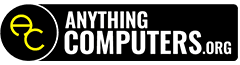Frequently Asked Questions
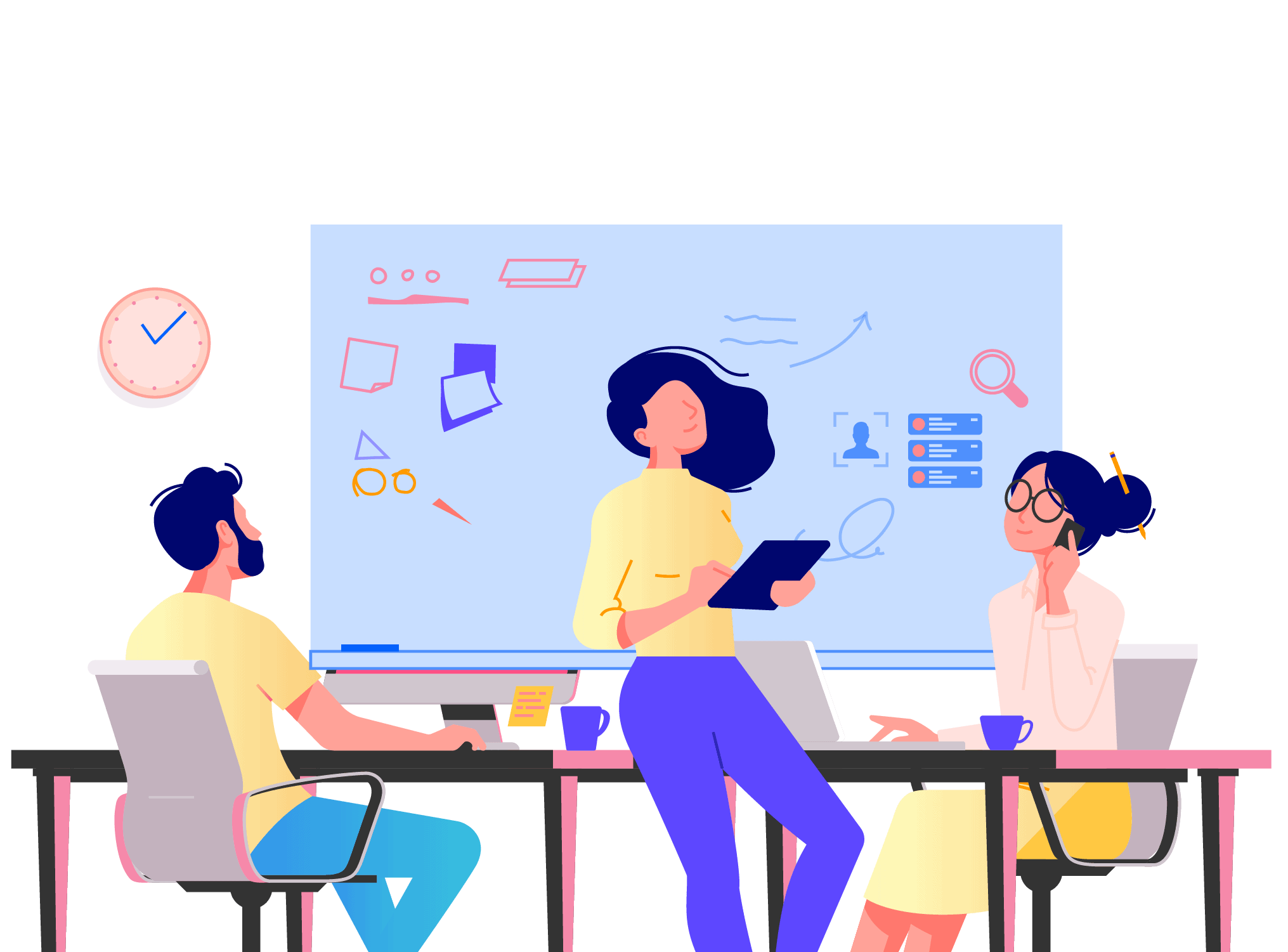
General Information
Welcome to our FAQ section! We’ve compiled a list of frequently asked questions to provide you with quick and helpful answers. If you can’t find the information you’re looking for, please don’t hesitate to reach out to our customer support team. Browse through the categories below to find the answers you need.
You can join by going to the bottom of this page and click on the Join Now button, then complete the activation form.
Click on activate plan and you will be given the option to create an account or add a computer to your plan.
Once you complete the activation form, you have officially joined.
You can also join by downloading the software and activate.
In addition to our website, you can connect with us on Facebook, Instagram YouTube, LinkedIn, and TikTok (all located at the bottom of the page).
It is our safe and secure disposal of hard drives by complying with NSA and CSS policies, NIST guidelines and HIPAA compliant.
By referring Anything Computers with someone else, you will receive a gift. Rewards are given per each referral.
Monday thru Friday – 9am and 7pm ET
Member Portal
We are thrilled to have you as a valued member of Anything Computers. The Member Portal is your go-to resource for accessing exclusive content and maximizing the benefits of your membership.
There are 2 ways to do this:
- On our website in the top right corner, you’ll see Member Login, click on it and it will bring you to your Sign in page.
- You can also Click on the Desktop App on your computer and at the bottom there’s a help section where you can access your account.
Click on Member Login on the top right corner of our website then click on Forgot Password.
Click on Manage next to Stored Payment Options in your Member Portal, and Add a Credit Card, or call 833-615-HELP for assistance.
Member Docs
We are delighted to provide you with a centralized hub for accessing important documents and resources related to your membership. The Member Docs Portal is designed to streamline your experience and ensure that you have easy access to the information you need.
You can find the Member Docs by going to the bottom of the website.
You must first enter your information for verification prior to submitting any changes. Once completed, you now select the appropriate form.
Go to bottom of the page, access Member Docs and click on the Payment Authorization Form.
Payment authorization form is required to maintain an active account.
Desktop App
Member Support
We are excited to introduce our powerful Desktop App designed to enhance your experience as a member of Anything Computers. The Desktop App offers a seamless and convenient way to access support directly from your desktop computer.
It is as easy as clicking chat with an agent.
You can submit a ticket with a description of the issue that you are having. You will be assigned a ticket and an agent will get back to you.
You can submit a ticket with a description of the issue that you are having. You will be assigned a ticket and an agent will get back to you.
Enabling unattended access allows easy remote support to your device without the need for you to be in front of your computer.
When disabled, we cannot remote in, you must allow access each time.
Go to bottom of the page, access Member Docs and then click on add a user.
Please be sure to use the main company information for an existing account when adding a user (the user then needs to match the person using the computer).
Go to bottom of the page, access Member Docs and then click on add a user.
Please be sure to use the main company information for an existing account when adding a user (the user then needs to match the person using the computer).
Go to bottom of the page, access Member Docs and then click on remove a license and be sure to put the serial # in the form.
Go to bottom of the page, access Member Docs and then click on transfer a license.
(If starting a new computer, remove old one and complete a transfer form).
Go to bottom of the page, access Member Docs and then click on remove a license and be sure to put the serial # in the form.
You can click on the billing inquiry button, and it will automatically create a ticket.
Click on activate plan and you will be given the option to create an account or add a computer to your plan.
Click on activate plan and you will be given the option to create an account or add a computer to your plan.
There are 2 ways to email support:
- Using Desktop App is best and fastest way.
- You can also go through the Desktop App and click on email support.
Call 833-615-HELP, Press Option 2 to get to support and verify your account.