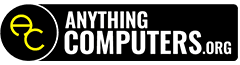D-4-3
Pay As You Go Member
Start chat conversation with computer
“Hello. My name is ________ . An alert came in from your computer indicating that there _____________________. “
“You are currently one of our Pay As You Go Members.
If you would like a Remote Support Session, I will just need to take payment for the $20 one-time Add-on.
“
D-4-4
Pay As You Go Member
Yes – Remote Suport Session
“Give me a few moments to get things ready on my end.”
Create Ticket
Add/View Charges: $0.00
Add New Item: 320 – PAY AS YOU GO REMOTE SESSION
Make Invoice
“Your total is $________ .”
“There are several ways to make payment.
– You can click on the Anything Computers.org Icon, and select Access your account.
– You can also give me the information here in the chat.
– You can also call 888.615.HELP“
Take Payment For past due amount + Add-on
D-4-10
Pay As You Go Member
Add-on + Balanced Owed?
Start Chat conversation with computer
“Hello. My name is ________ . An alert came in from your computer indicating that there _____________________.”
“You are currently one of our Pay As You Go Members.
If you would like a Remote Support Session, I will just need to take payment for the $20 one-time Add-on.
“
“At the same time, you have a past due amount of $ _________ that needs to be addressed first.”
Add-on + Balance Owed
D-4-11
Pay As You Go Member
Create Ticket
“Give me a few moments while I get things ready on my end.”
Create Ticket
Add/View Charges: $0.00
Add New Item: 320 – PAY AS YOU GO REMOTE SESSION
Make Invoice
“Your total is $________ .”
“There are several ways to make payment.
– You can click on the Anything Computers.org Icon, and select Access your account.
– You can also give me the information here in the chat.
– You can also call 888.615.HELP“
Take Payment for past due amount + Add-on
D-4-17
Help Desk & Remote Access Members
Balanced Owed?
Start Chat conversation with computer
“Helo. My name is _______. We recieved a message from you.”
“Before we can continue assisting you, there is the past due amount of $ _________ that needs to be addressed first.”
“There are several ways to make payment.
– You can click on the Anything Computers.org Icon, and select Access your account.
– You can also give me the information here is the chat.
– You can also give me the information here.”